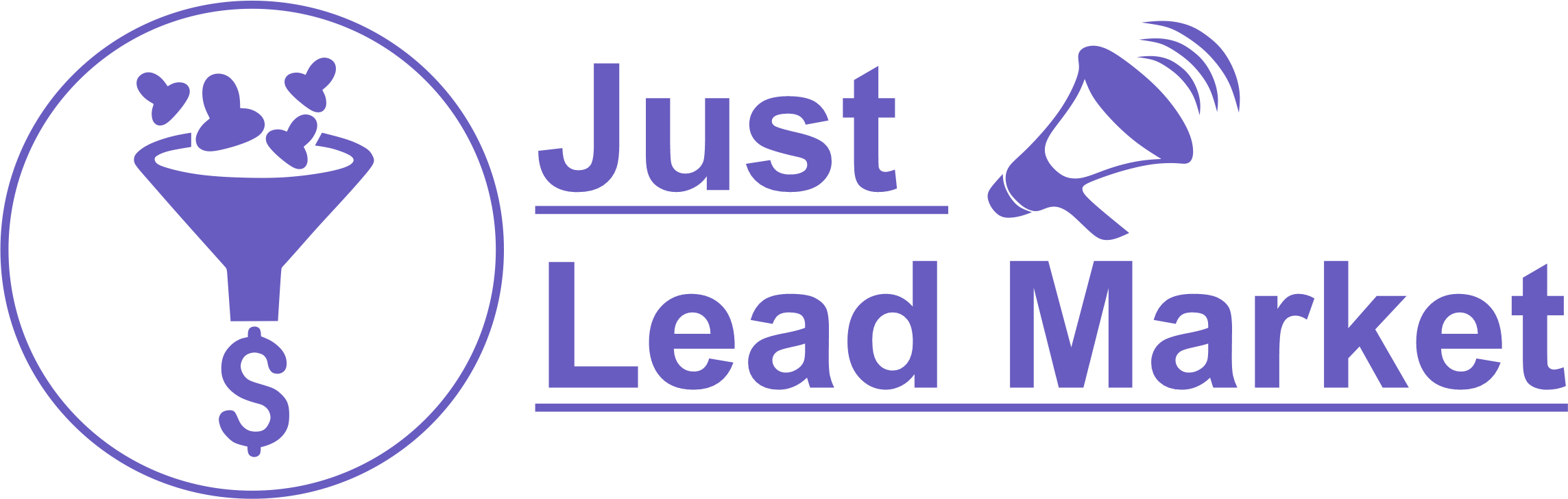Having a good online presence is essential for businesses in the digital era. One of the most powerful tools at your disposal is Google My Business, now known as Google Business Profile (GBP). This tool allows you to control how your business is presented on Google Search, Google Maps, and Google Shopping.
A Google Business Profile enables you to connect with customers, share updates about your business, list products or services, and more. In this comprehensive guide, we will delve into why your business needs a Google Business Profile, how to set it up from scratch, and the essential steps to optimize it. Additionally, we will address common questions related to GBP management.
What Is Google Business Profile, Previously Known as Google My Business?
Google Business Profile (GBP) is a free tool that empowers you to influence how your business appears on Google Search, Google Maps, and Google Shopping. This tool is your gateway to connecting with customers, providing business updates, and showcasing your products or services. GBP is a versatile platform that caters to businesses with physical storefronts as well as service providers who engage with customers at their locations.
What Are the Benefits of Google My Business?
Maintaining a Google Business Profile offers several significant advantages for your business:
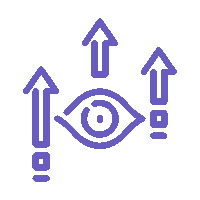
Increase Visibility on Google:
GBP helps your business appear prominently in the local pack or map pack, which is displayed at the top of search results for location-specific queries. Optimized profiles are more likely to be featured in these results, making it easier for nearby customers to discover your business.
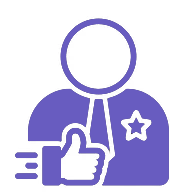
Gain Credibility with Reviews:
Online reviews play a critical role in building trust with potential customers. The star ratings next to business names on Google Maps, derived from customer reviews, are a visual representation of your business’s credibility. Engaging with reviews, both positive and negative, can help establish trust with your customer base.
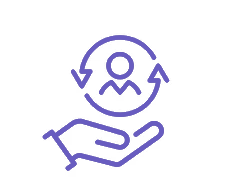
Share Business Information with Customers:
Your Google Business Profile is a versatile platform where you can provide essential information about your business, such as operating hours, contact details, services, and special updates. This ensures that customers have accurate and up-to-date information, enhancing their experience.
How to Create a Google Business Profile from Scratch
Step 1: Add Your Business to Google Maps
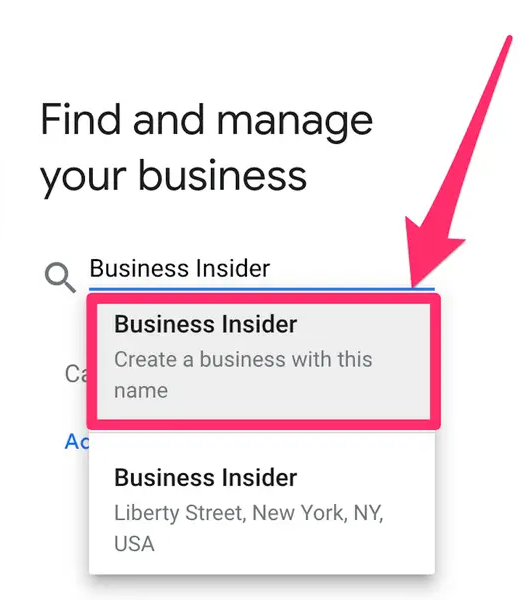
Step 2: Create Your Business Account
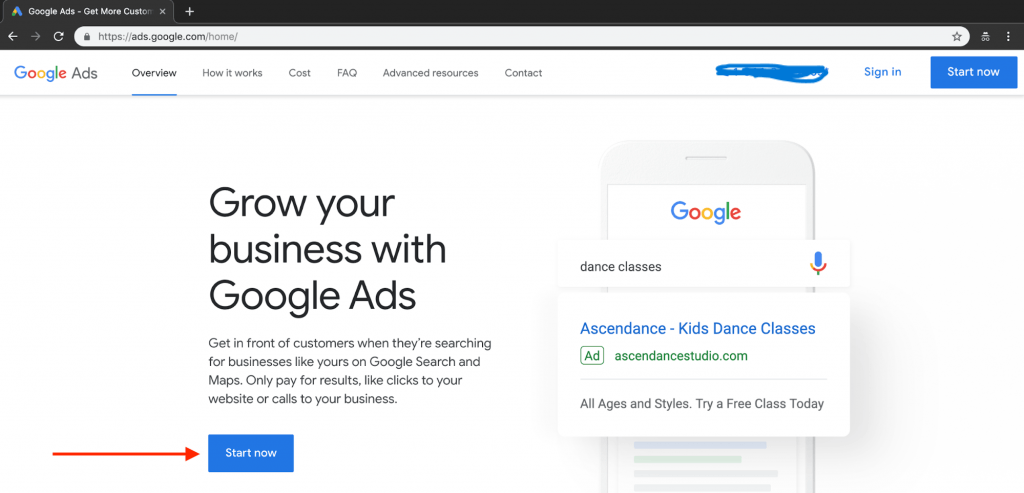
Step 3: Enter Your Company Name and Category
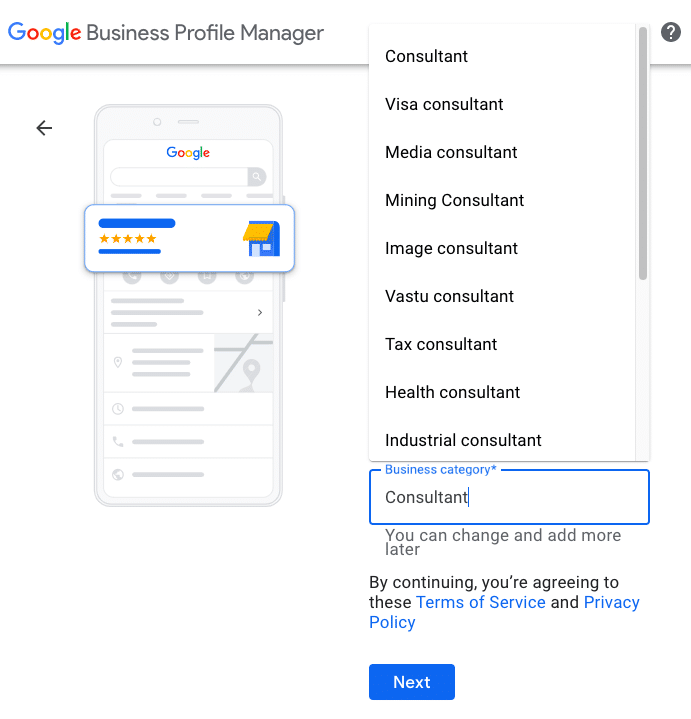
Step 4: Add Your Location
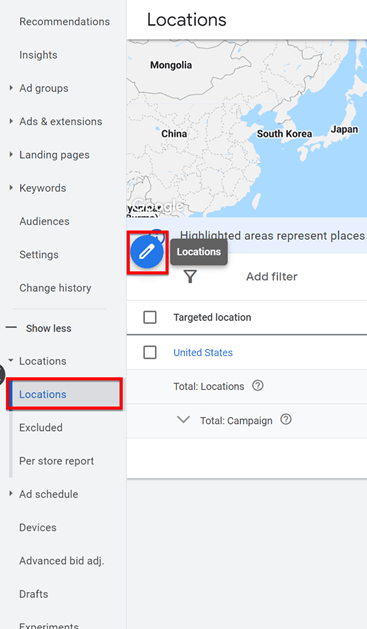
Step 5: Choose Your Service Area
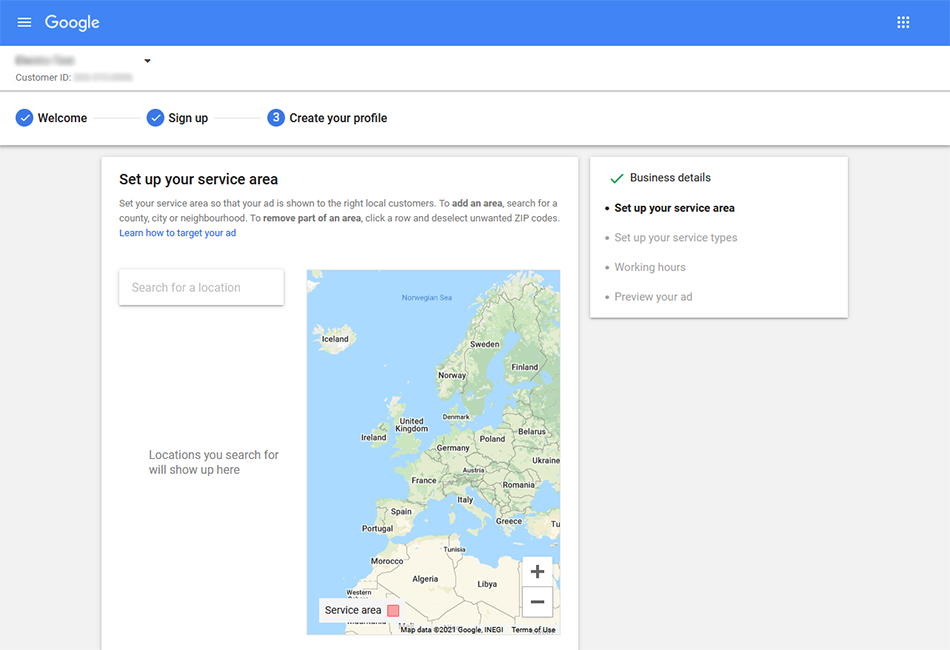
Step 6: Add Your Contact Information
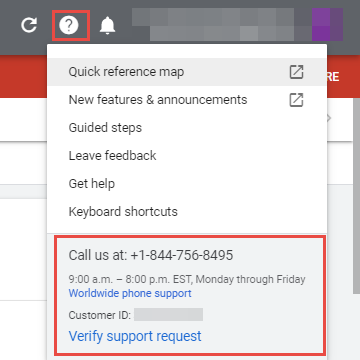
Step 7: Opt Into Updates and Recommendations
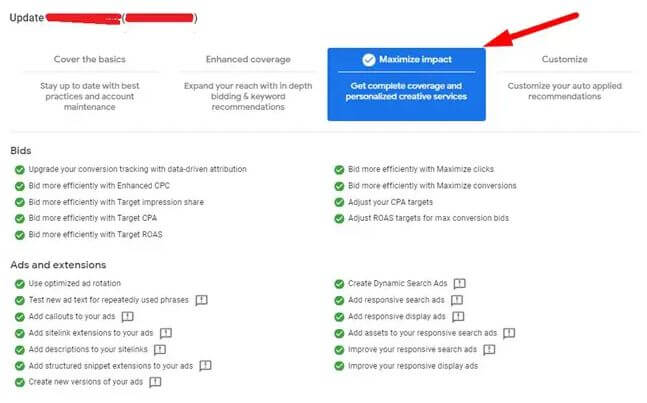
Step 8: Verify Your Listing
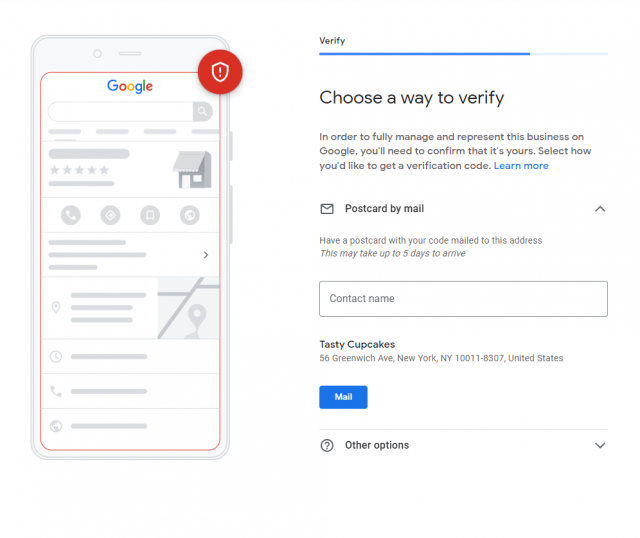
Bonus Step: Enable Google Services and Provide More Details
After verification, you can further enhance your profile by adding specific services, operating hours, enabling messaging, writing a business description, adding photos, and more. Each of these details helps customers get a comprehensive understanding of your business.
How to Claim an Existing and Unverified Listing
In some cases, Google may have already created a listing for your business. If you find such a listing, you can claim it and add it to your management dashboard. This allows you to ensure the accuracy of the information, post updates, and respond to reviews and questions. Here’s how to claim an existing, unverified listing:
Search for your business on Google Maps.
Look for the “Claim this Business” button or “Own this business?” link.
Click “Manage Now” to claim the listing.
Verify your ownership of the business.
How to Make Optimized Google My Business Profile
Optimizing your Google Business Profile is essential to make the most of this valuable tool. Here are the key optimization steps:
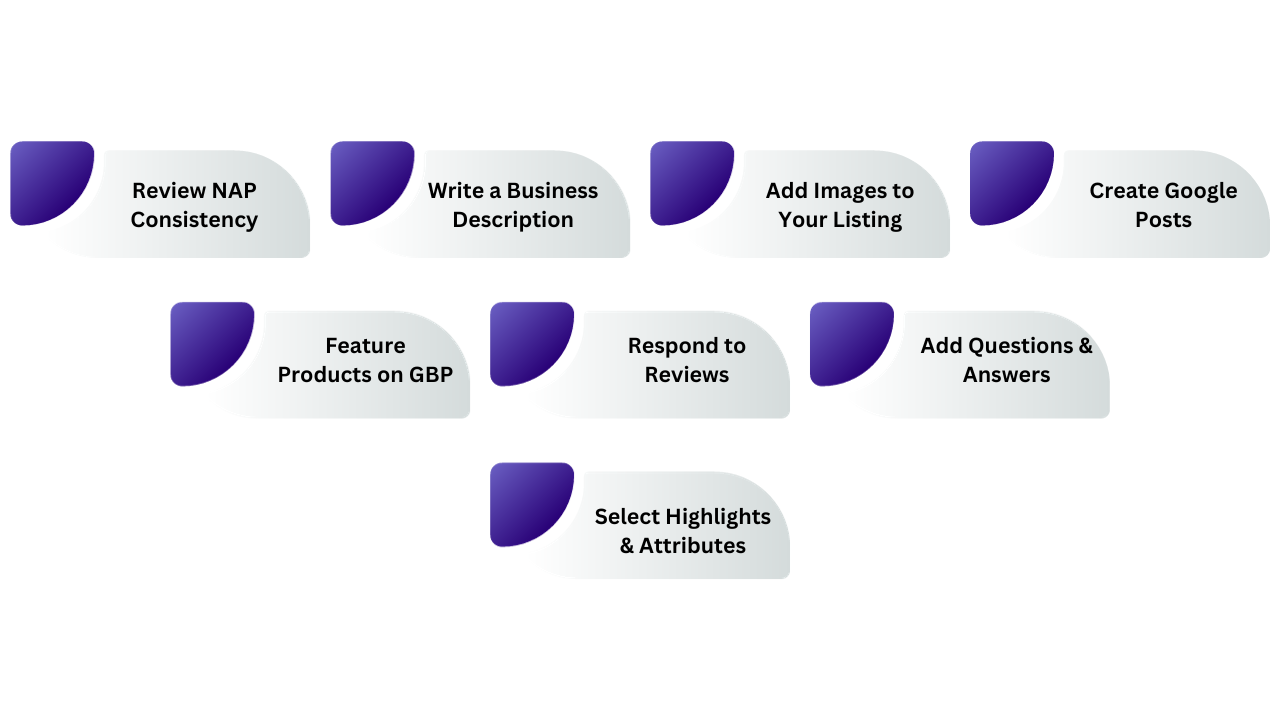
Review NAP Consistency
Ensure that your NAP (Name, Address, Phone Number) is consistent on all websites. Use tools like Semrush’s Listing Management to ensure your NAP information is accurate and consistent across various directories.
Write a Business Description
Craft a business description that provides essential information about your products, services, unique selling points, and business history. Avoid including offensive content, links, HTML code, and sale announcements.
Add Images to Your Listing
Select a profile photo (typically your logo) and a cover photo that represents your business. Additionally, upload photos of your business, products, team, and more to give customers a visual insight.
Create Google Posts
Share offers, events, products, and services through Google Posts. Utilize images, descriptions, and action buttons to engage with your audience.
Feature Products on GBP
Use Product Editor to create collections of products for your business. This feature allows you to showcase your product catalog directly on your business profile.
Respond to Reviews
Interact with customer reviews by thanking reviewers, addressing concerns, and professionally handling negative feedback. Positive interactions can enhance your business’s reputation.
Add Questions & Answers
Create a FAQ section for your business by asking and answering common questions. This proactive approach can assist potential customers and save time for both parties.
Select Highlights & Attributes
Highlight attributes that distinguish your business, such as women-led, Black-owned, or LGBTQ+ friendly. Including relevant attributes can make your business more appealing to customers seeking specific criteria.